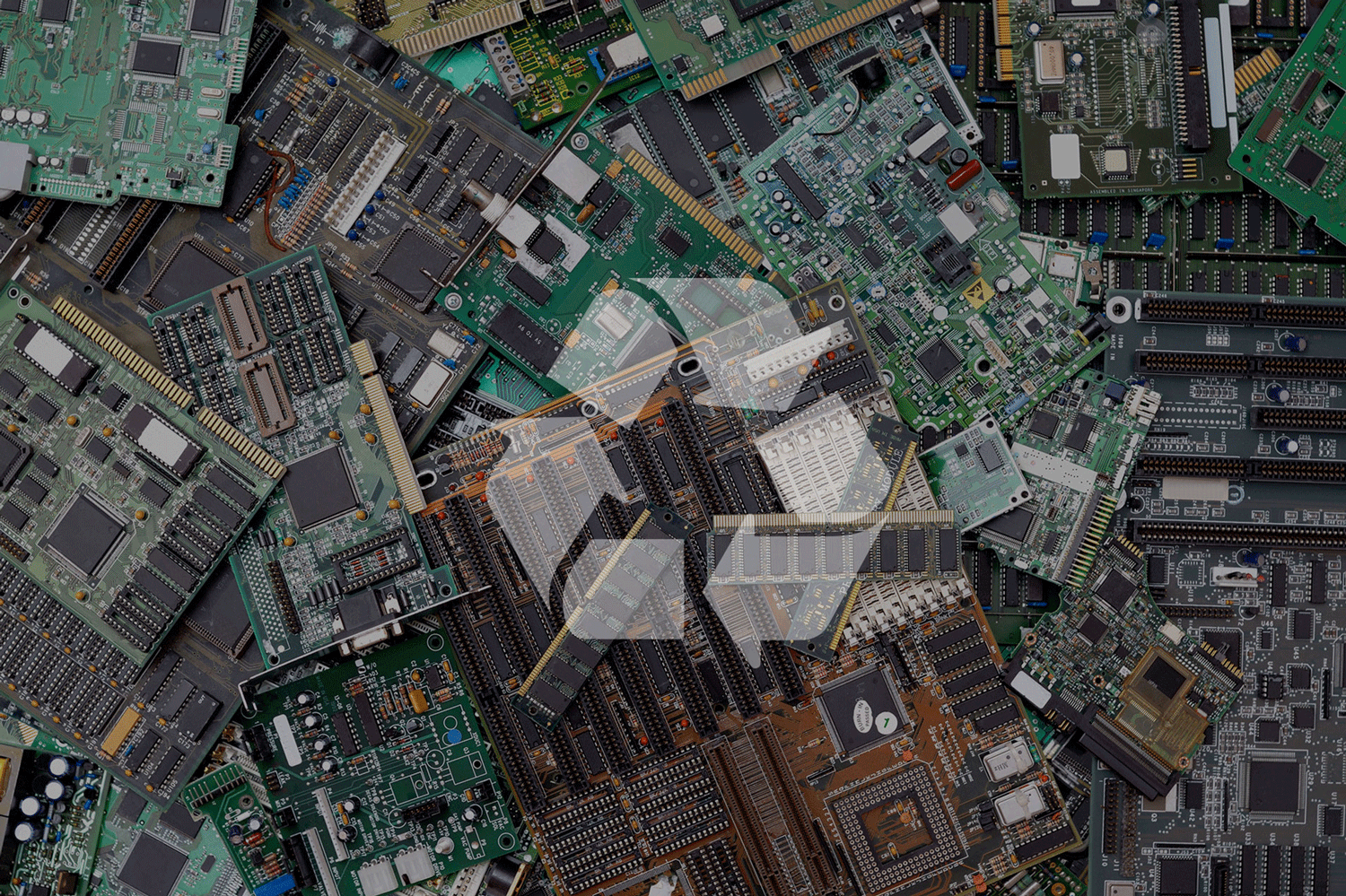Thinking of selling or upgrading your company’s Android phones or tablets this year? Although it seems like these devices may be at the end of their lifespan or usefulness to the business, remember that data lives on. Your old devices can still have value (not just for you, but also for those who mine for data).
For your own security, it is important to ensure that all data, photos, and documents are completely removed from your old devices before disposal. If you’re unsure of how to wipe your devices properly, follow our steps on how to remove all data from your Android phone or tablet.
How to Reset Android Tablet: Securely Wipe, Encrypt, and Dispose of Your Old Android Devices
Backing Up Your Android Phone
Before you begin wiping the data and documents off of an Android phone or tablet, you need to make sure you have an up-to-date backup of your device and that you are connected to WiFi. Typically, this step should be included in your end-of-use policy so that staff know what to do before the device is turned in to the IT department.
How to Encrypt Android Tablet or Android Phone
When you back up your device through Google, it is automatically encrypted and accessible through the cloud. Some versions of Android also allow you to encrypt your backups with a password, pin, or pattern.
To be extra careful before resetting, encrypt your device by going to
- Settings >
- Security/Location>
- Advanced>
- Encryption.
Be aware that if you are encrypting your backup because of sensitive company information on your phone, you need the password to access it again.
Erasing All Data from Your Android Device
Note: The resetting process is quite similar for all Android devices.
- Go to Settings.
- Tap System/ Advanced/Reset Options.
- Tap Erase All Data (Factory Reset) and enter your pin, password, or pattern if needed.
- Select Erase All Data again.
It should only take a few minutes for your Android phone or device to wipe all of your personal data. You’ll know your device has been wiped after it reboots and displays the usual opening screen questions like language, account, and network. If not, you’ll need to repeat the steps again to make sure your device is completely wiped before selling or disposing of.
Erasure needs to occur with each device being disposed of, so if you are wiping phones and tablets in bulk, the time adds up.
What to Do with Old Tablet
Work with Greentec to wipe all your devices at once with extra security measures to make your data not only inaccessible but completely destroyed. We use certified methods to go one step further in wiping devices — ensuring that they end up as fresh as a brand new device. For businesses, this can be a crucial consideration for end-of-life disposal.
Contact us for more information about how we can help your organization collect and store, recycle or dispose of electronic devices at end-of-life. Make sure to connect with us on Facebook, Twitter, Instagram and LinkedIn to learn more about our services and stay up to date with our mission.